Centr Login Update & How To Prepare (After Sept. 28th)Updated 2 hours ago
Your New Centr Sign-In Experience (Starting September 28)
Beginning September 28, the Centr sign-in process will look slightly different. You’ll now have three options to log in:
Email & Password
Web and email login will look very similar. Screenshots are shown from a mobile web view for easier referenceApple Sign-In
Be sure to select the email address linked to your Centr account and always choose Share My Email.Google Sign-In
Follow the method you originally used to create your account. This will ensure the smoothest login experience and uninterrupted access to your Centr app.
Email & Password Login
Step 1: Open the Centr app on your mobile device, or go to centr.com and click Log In.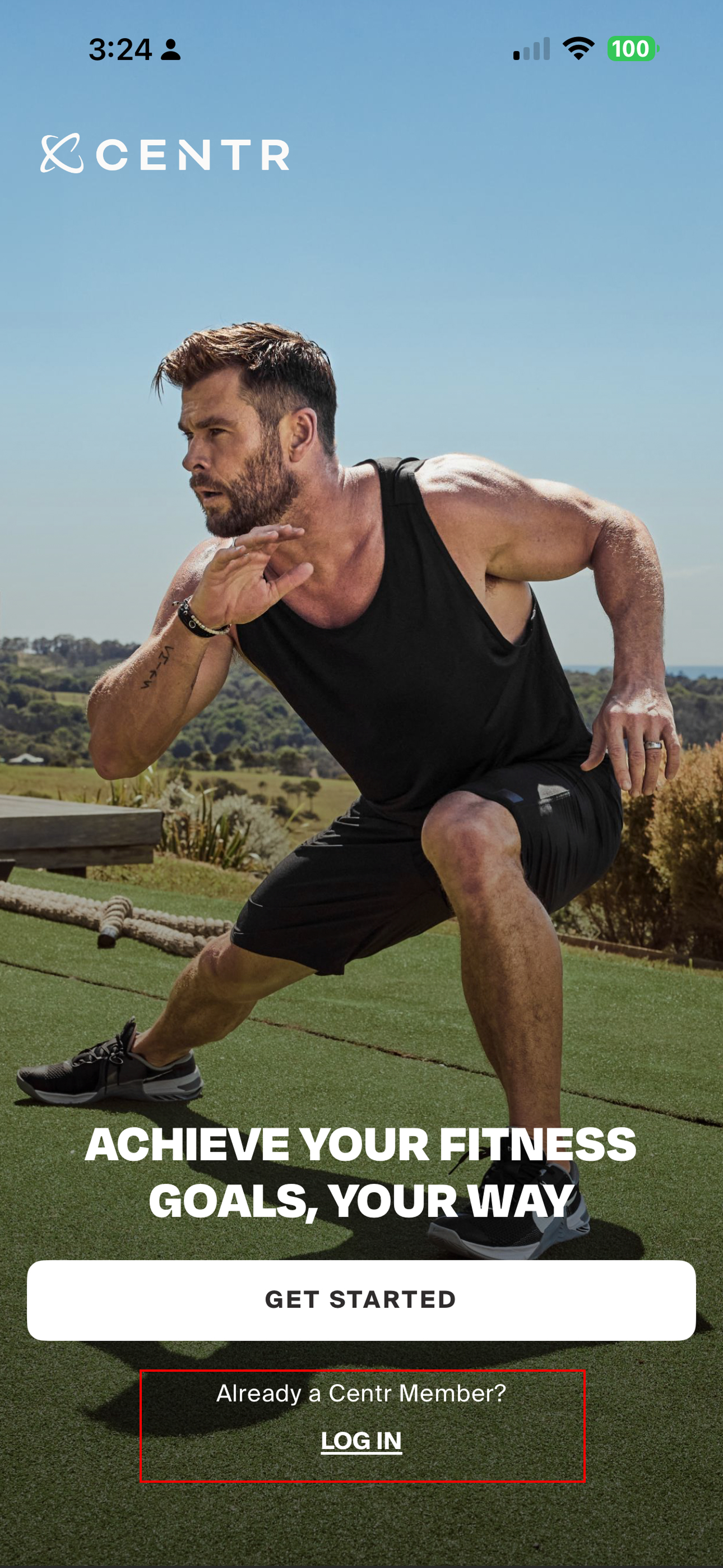
Step 2: A prompt will appear. Tap Continue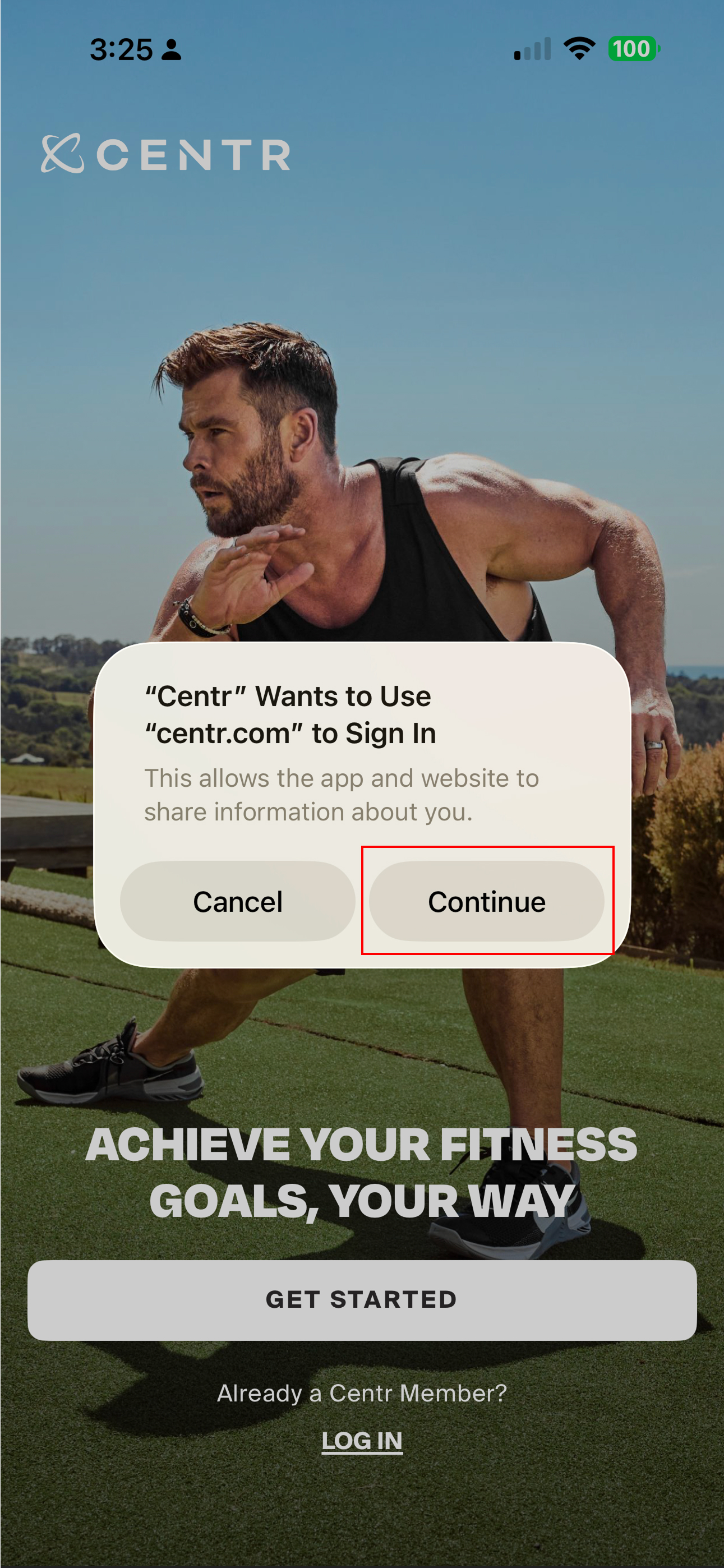
Step 3: A login window will open where you can enter your email address and password.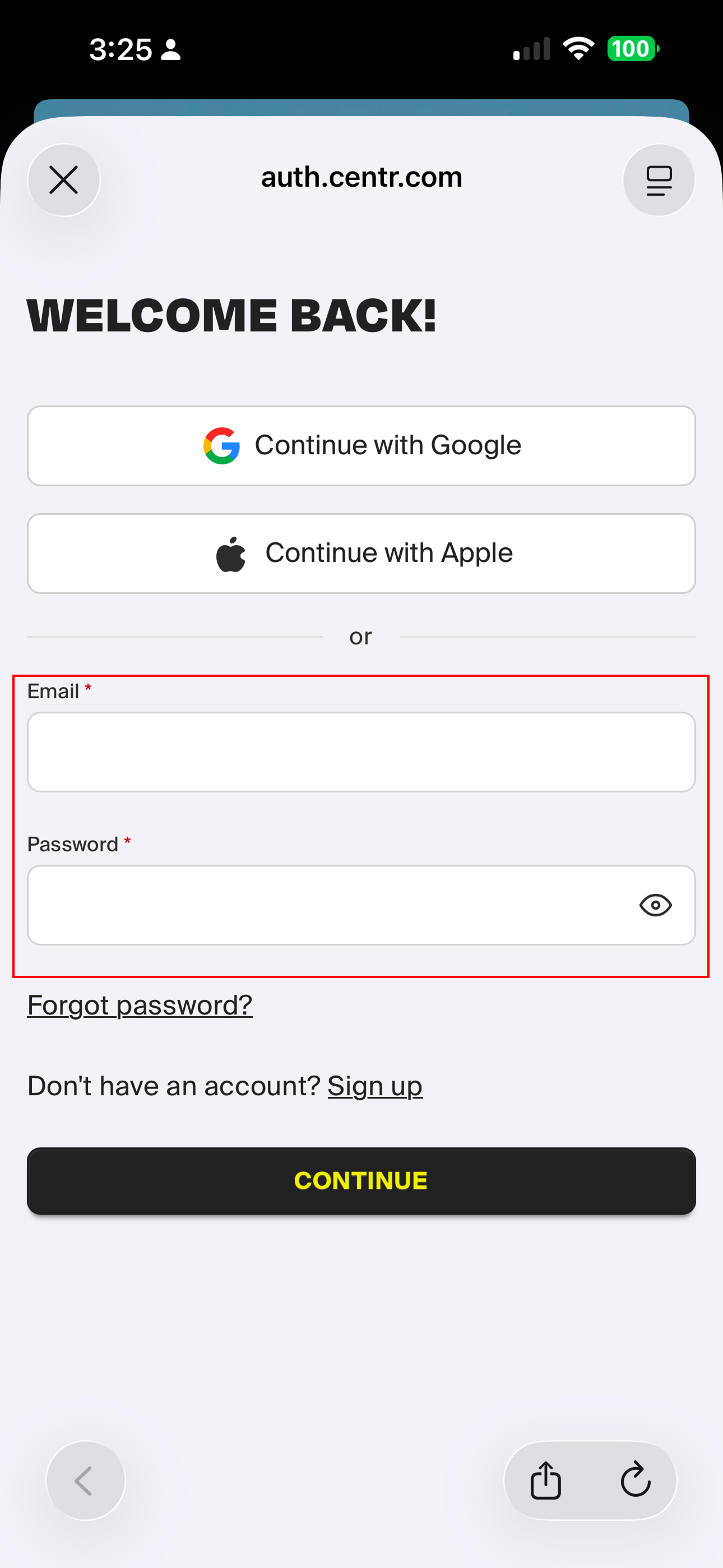
Step 4: Enter the email and password associated with your Centr account, then press Continue.
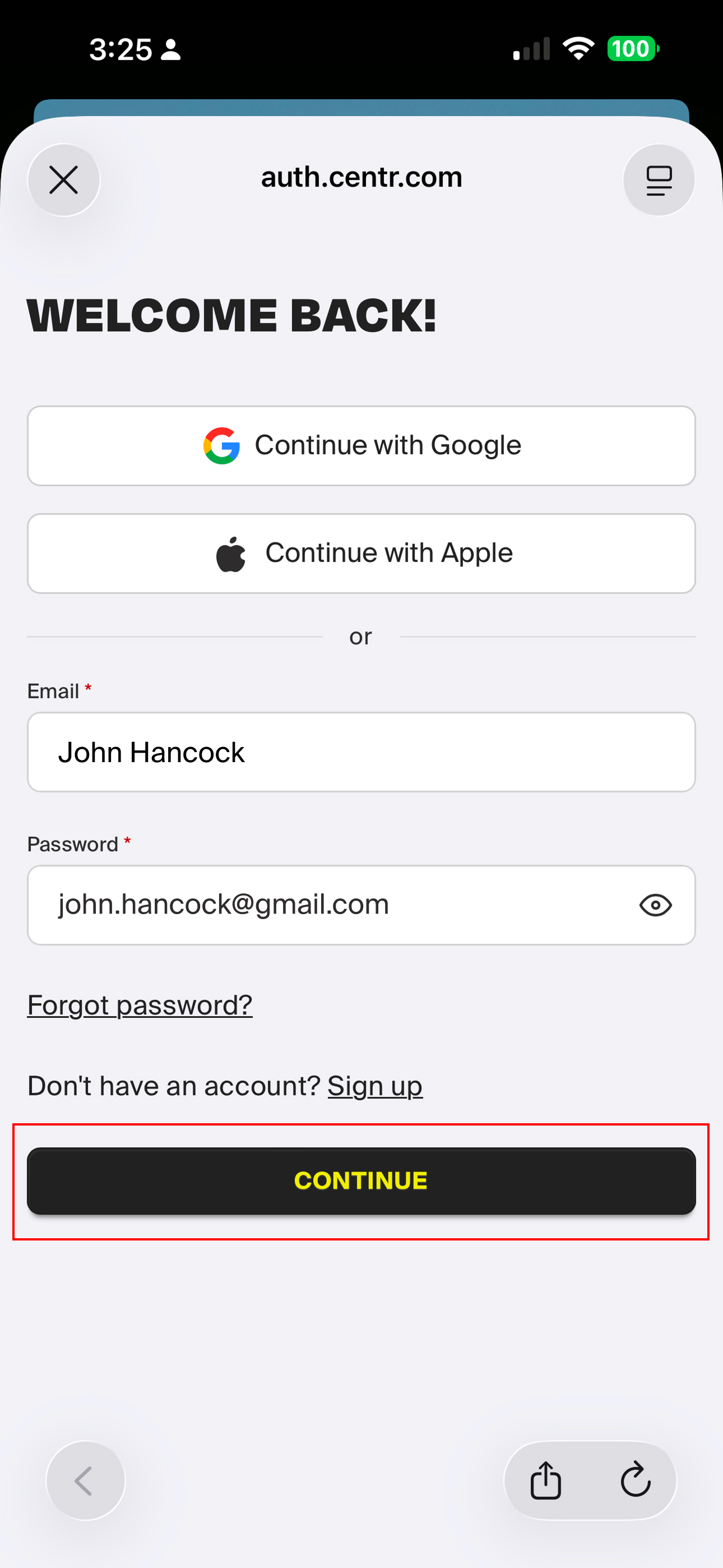
⚠️ Important:
You may be prompted to reset your password before you can proceed. This is a required security step.
Some users may not see this prompt. If you do not, continue as normal.
Step 5: 🎉 You’re all set! You’ve successfully signed back in using your email and password.
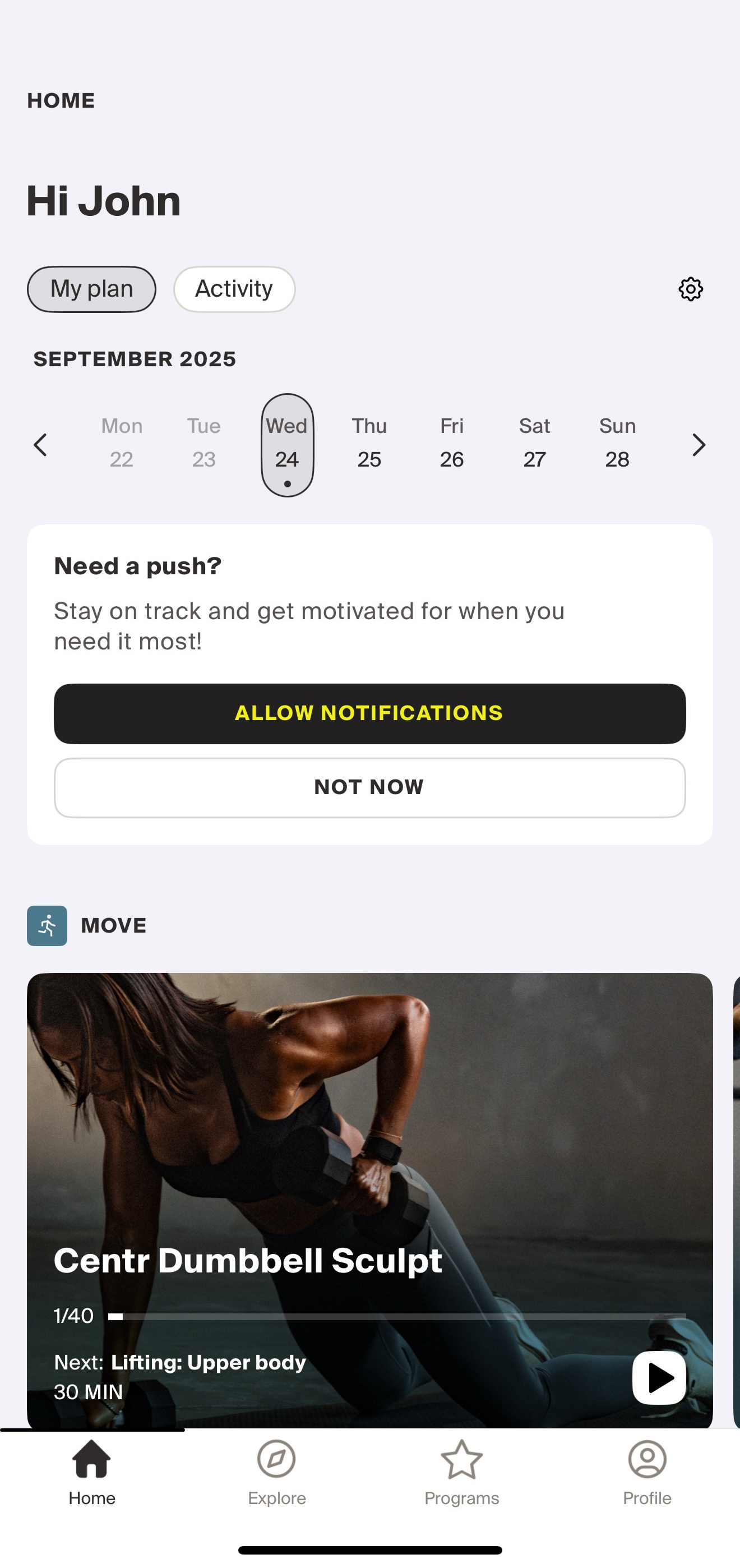
Apple Sign-In
Step 1: Open the Centr app on your mobile device.

Step 2: A prompt will appear. Tap Continue.
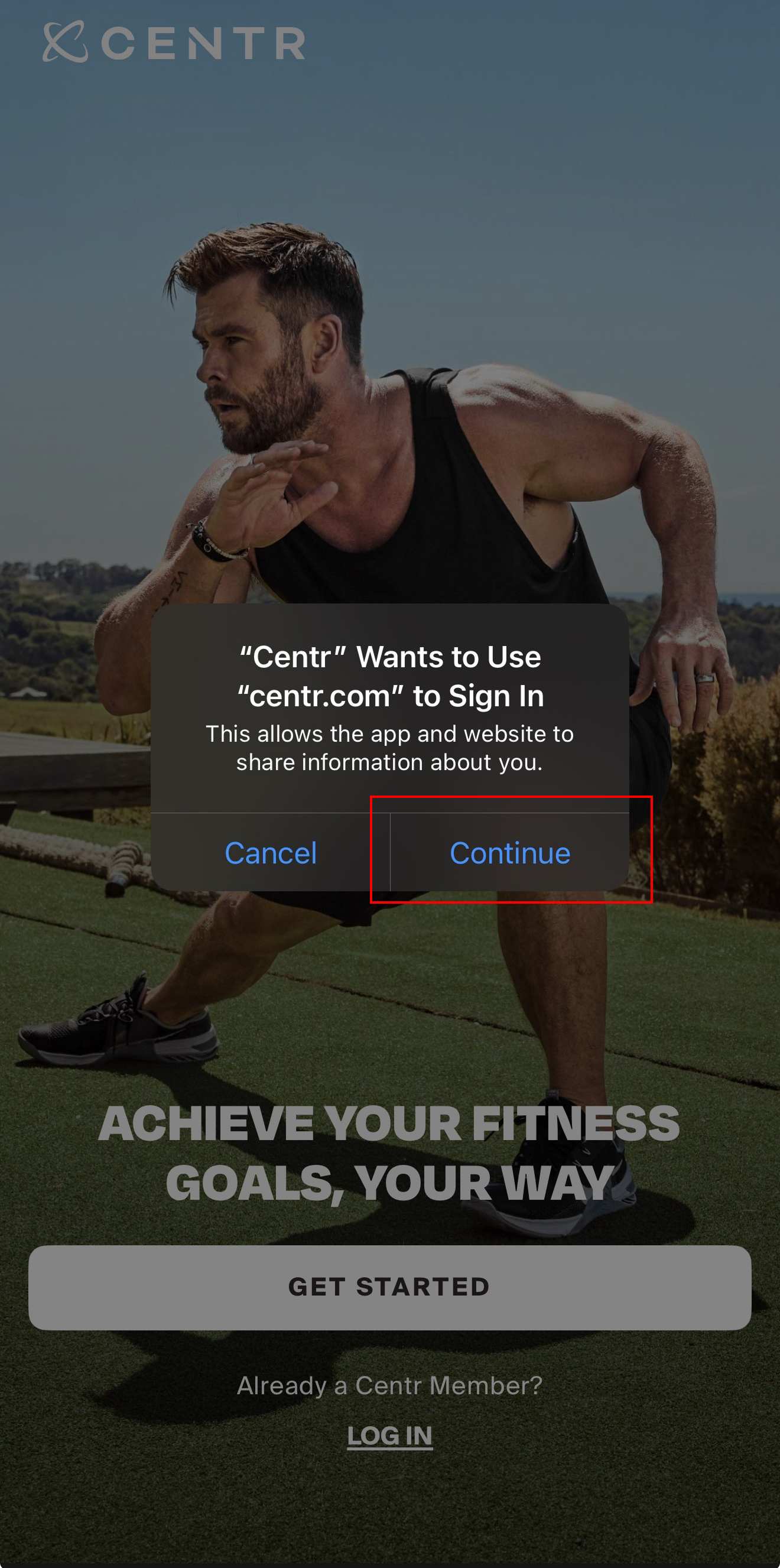
Step 3: A login window will appear with “Welcome Back” as the header. Select Continue with Apple.
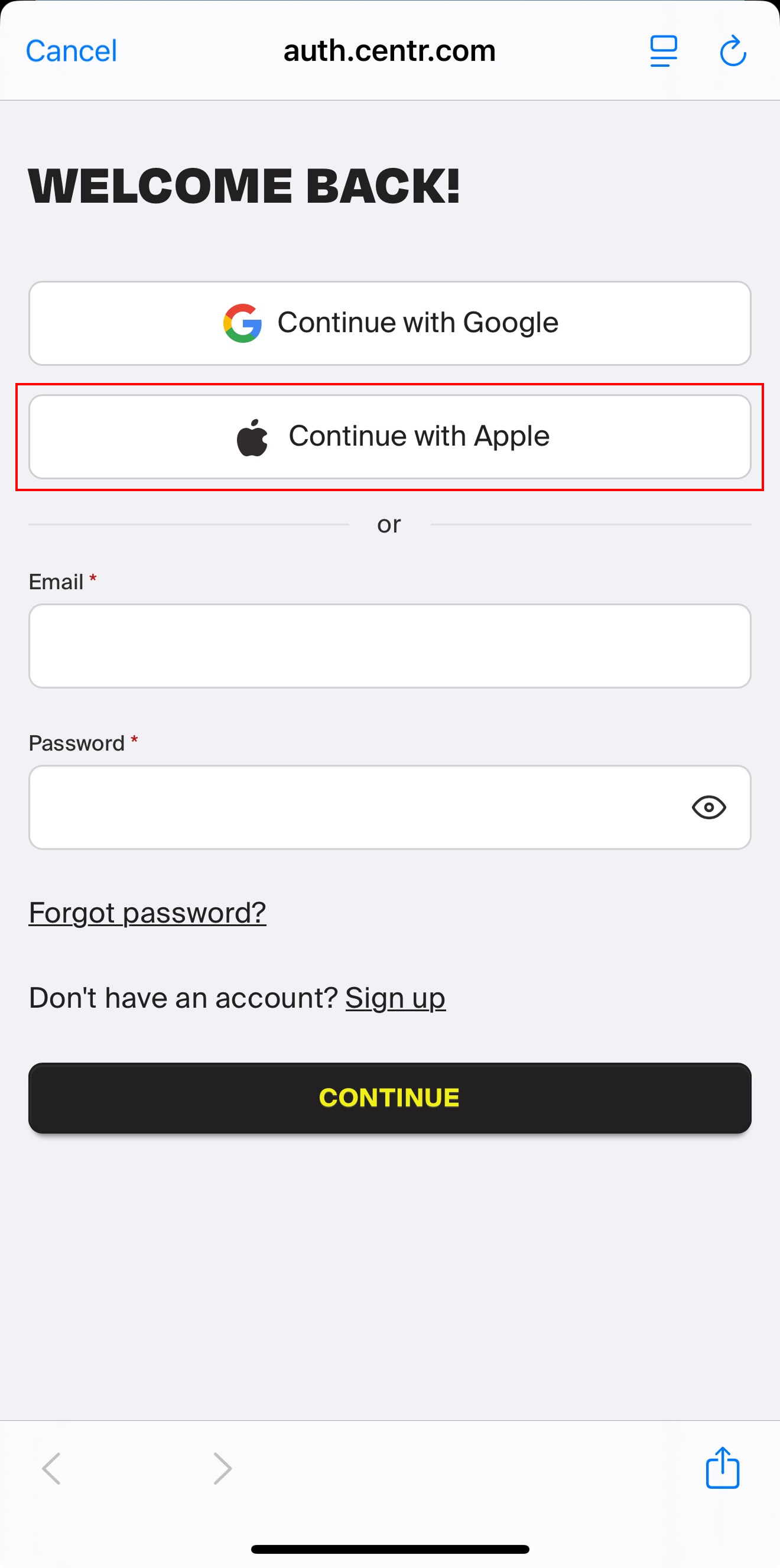
Step 4: A new window will appear that says Sign in with Apple.
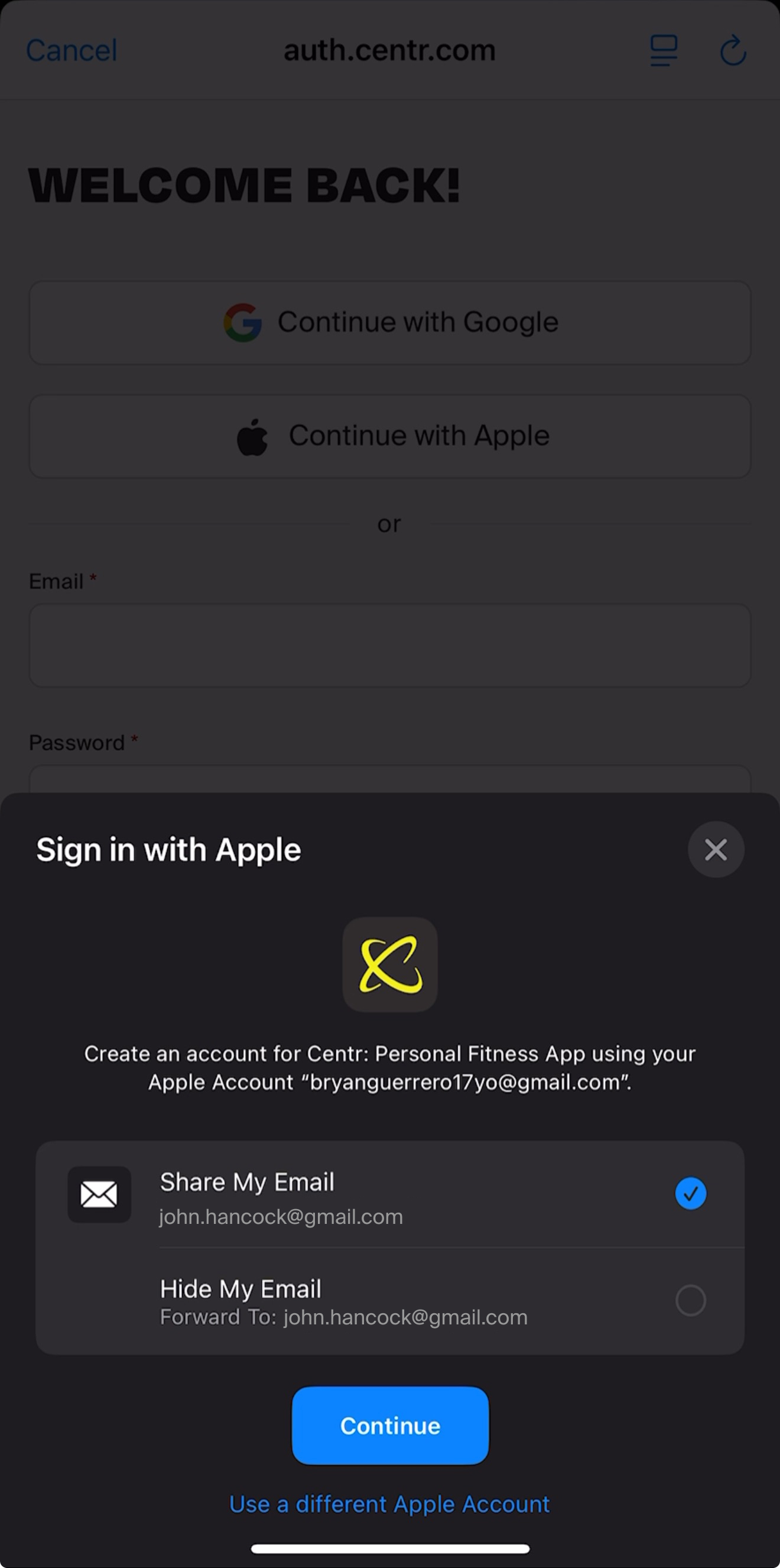
⚠️ Important:
Always select Share My Email before pressing Continue.
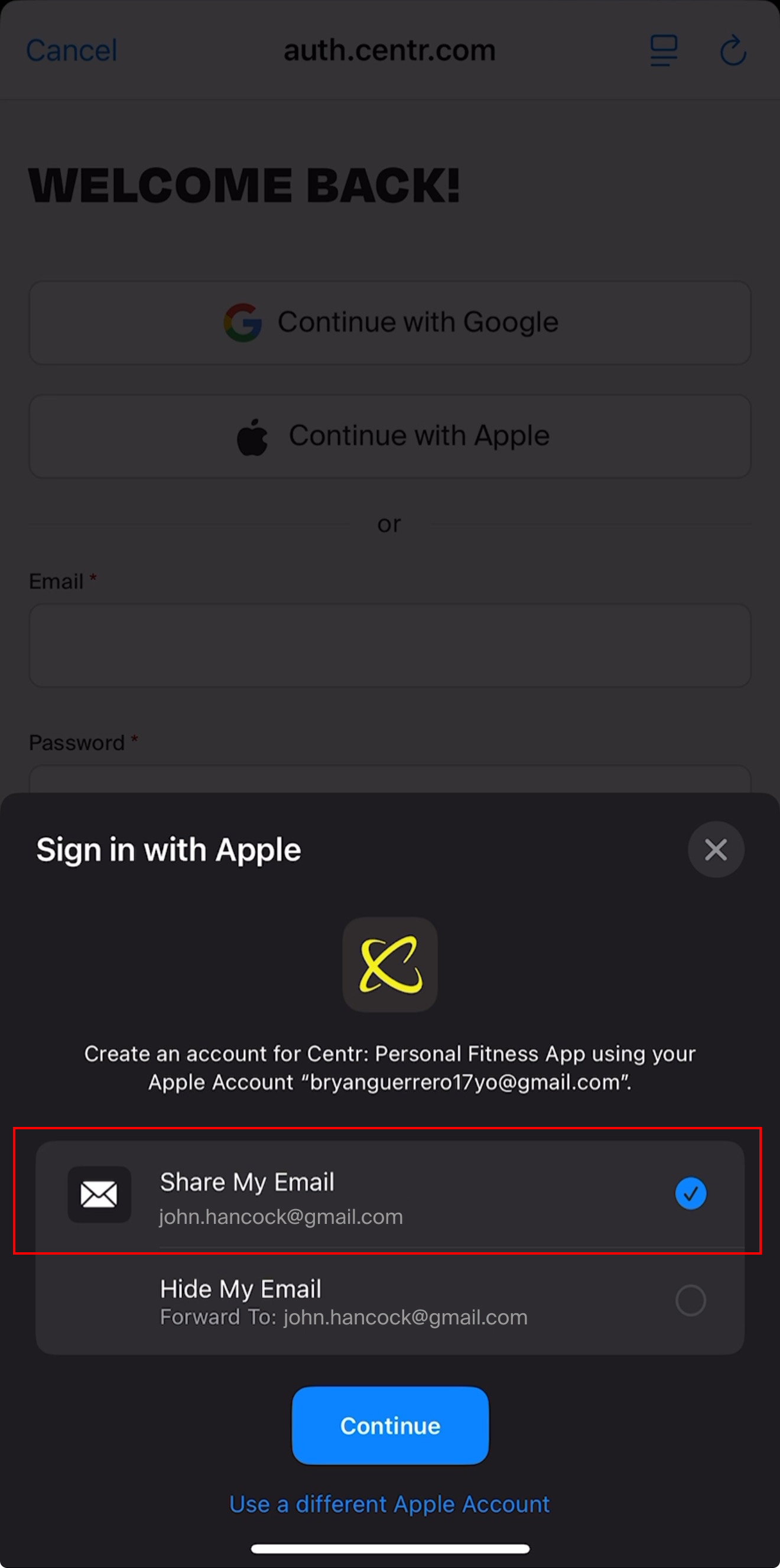
If you select Hide My Email, you will not be able to log in through this method, and your access may be interrupted.
Step 5: Verify that the email shown matches the one linked to your Centr account.
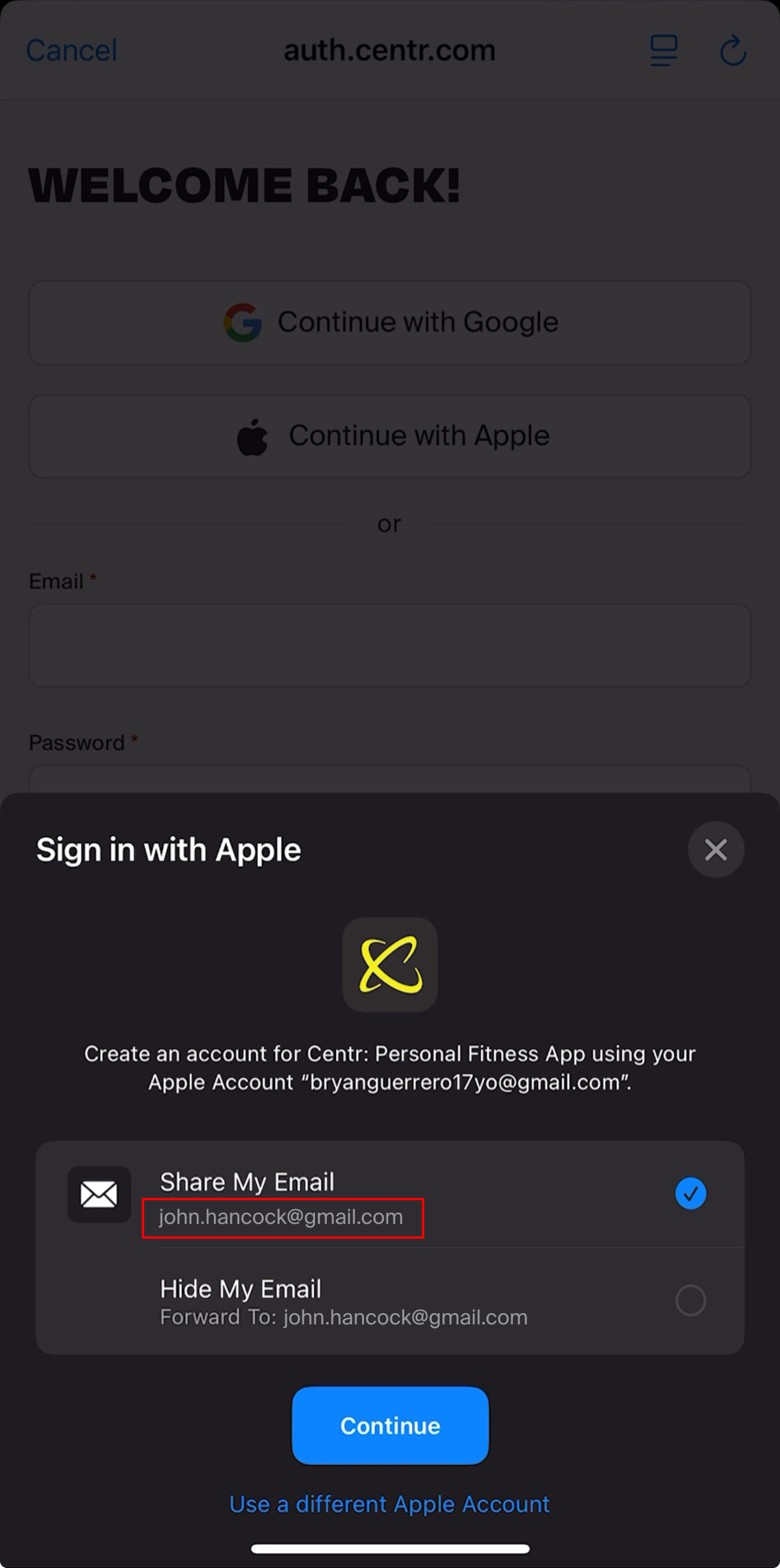
⚠️ Important:
If the correct email does not appear, select Use a different Apple ID to sign in with the right one.
If your correct email does not appear, continue to Step 5B.
If your correct email is displayed, skip to Step 6.
Step 5B: Enter the email address linked to your Centr account and click Continue.
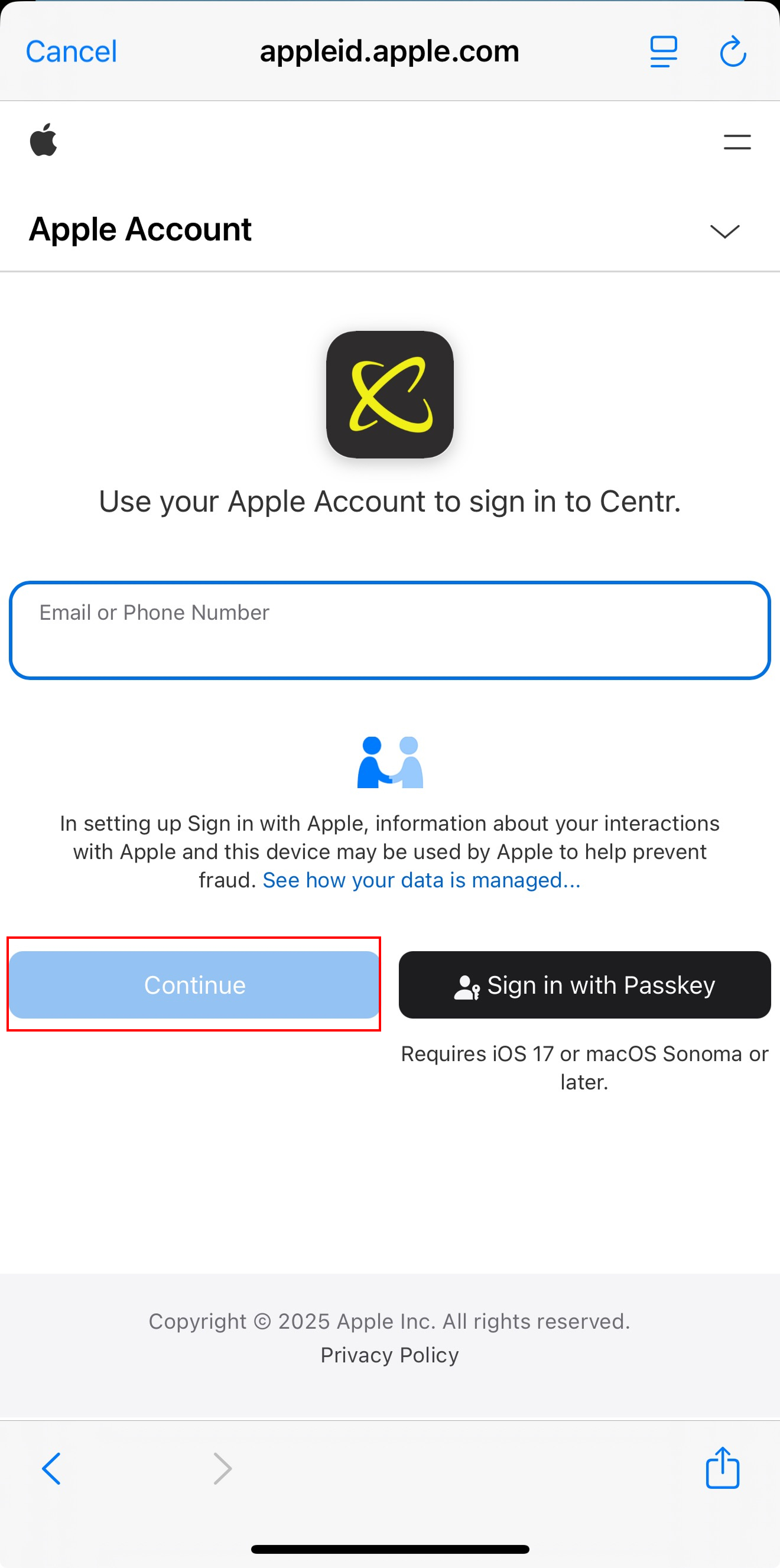
Step 6: 🎉 That’s it! You’ve successfully signed back in using Apple Sign-In.
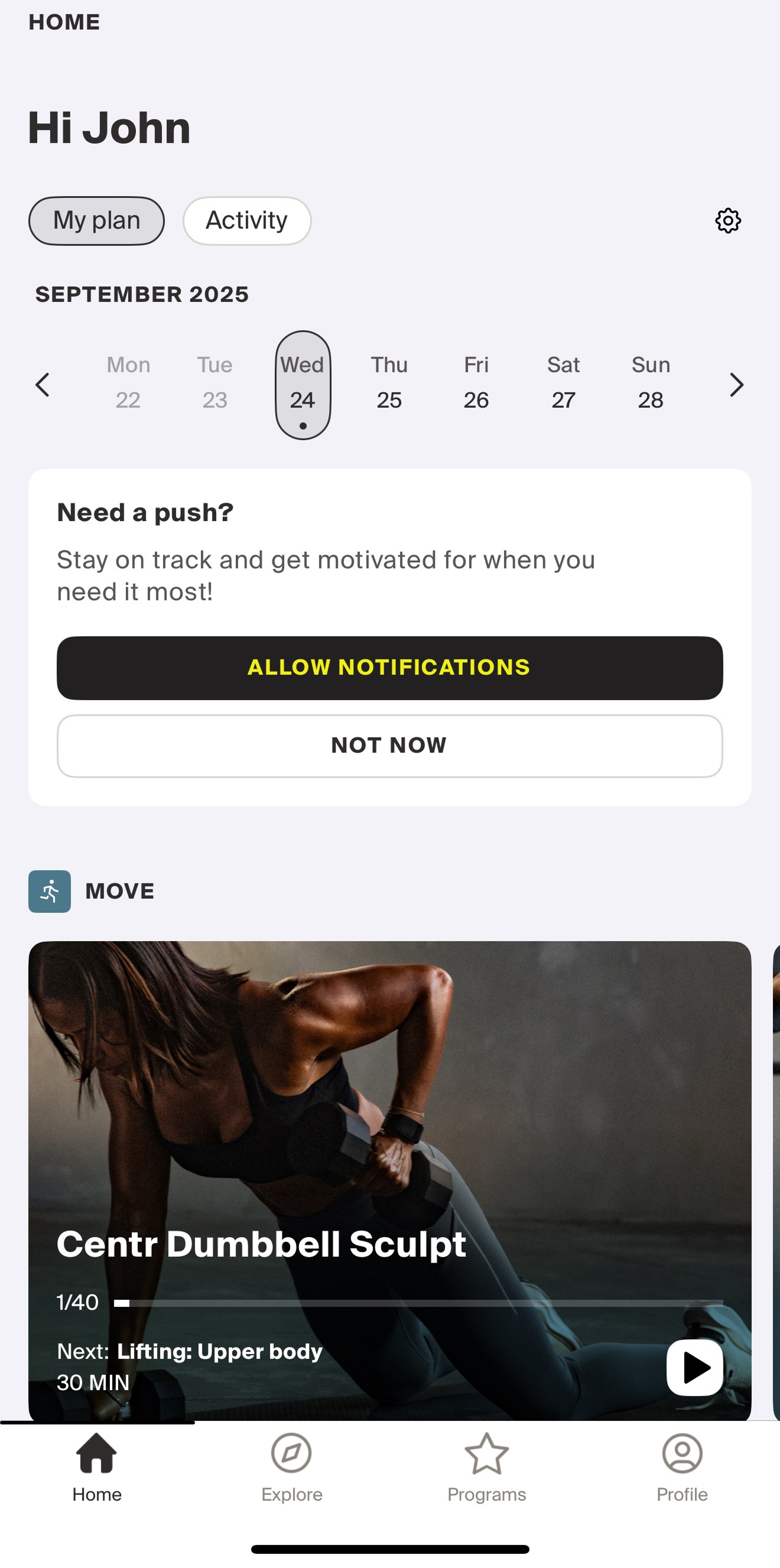
Google Sign-In
Step 1: Open the Centr app on your mobile device.
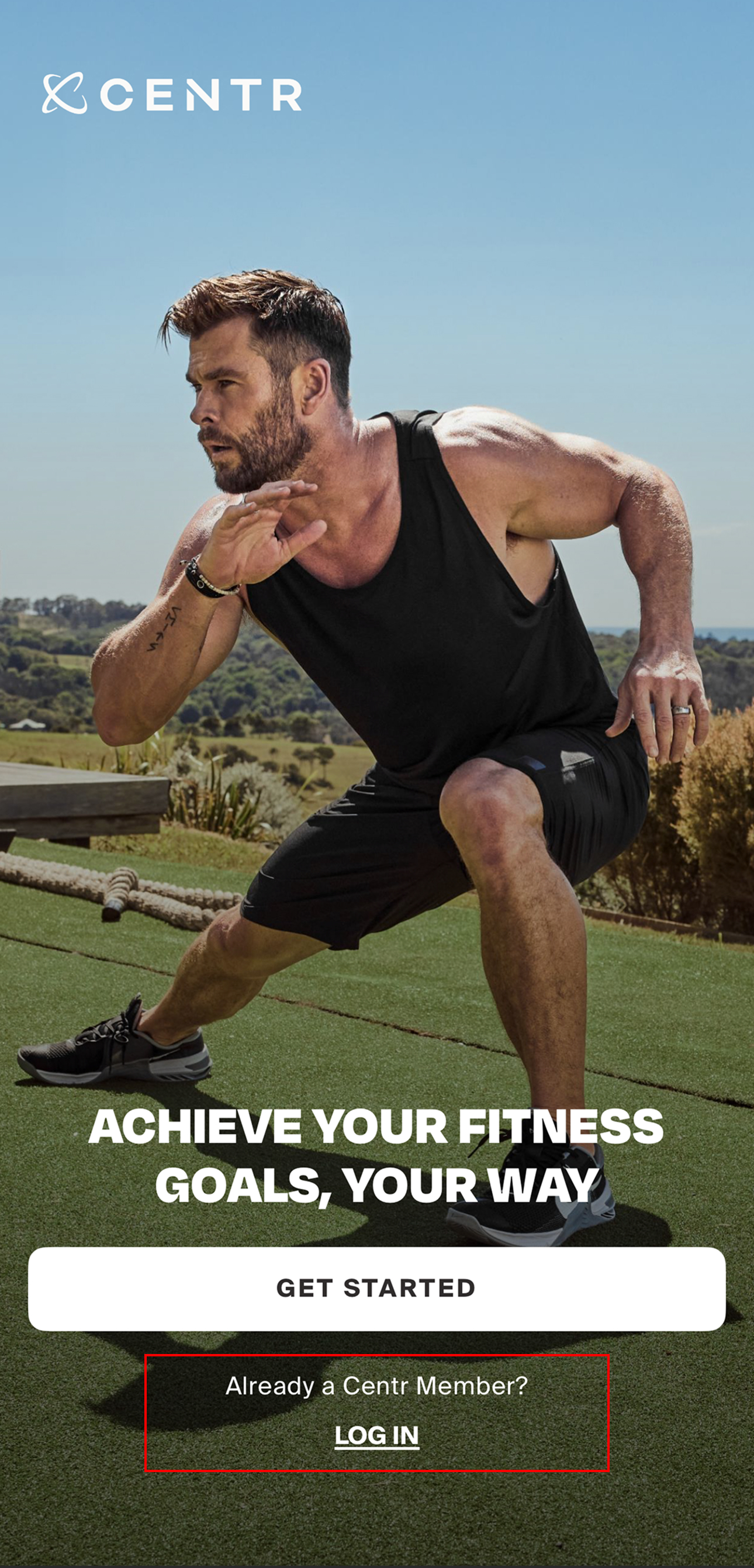
Step 2: A Google login window will appear with “Sign In” as the header. Enter the email linked to your Centr account, or select it from the list if it appears.
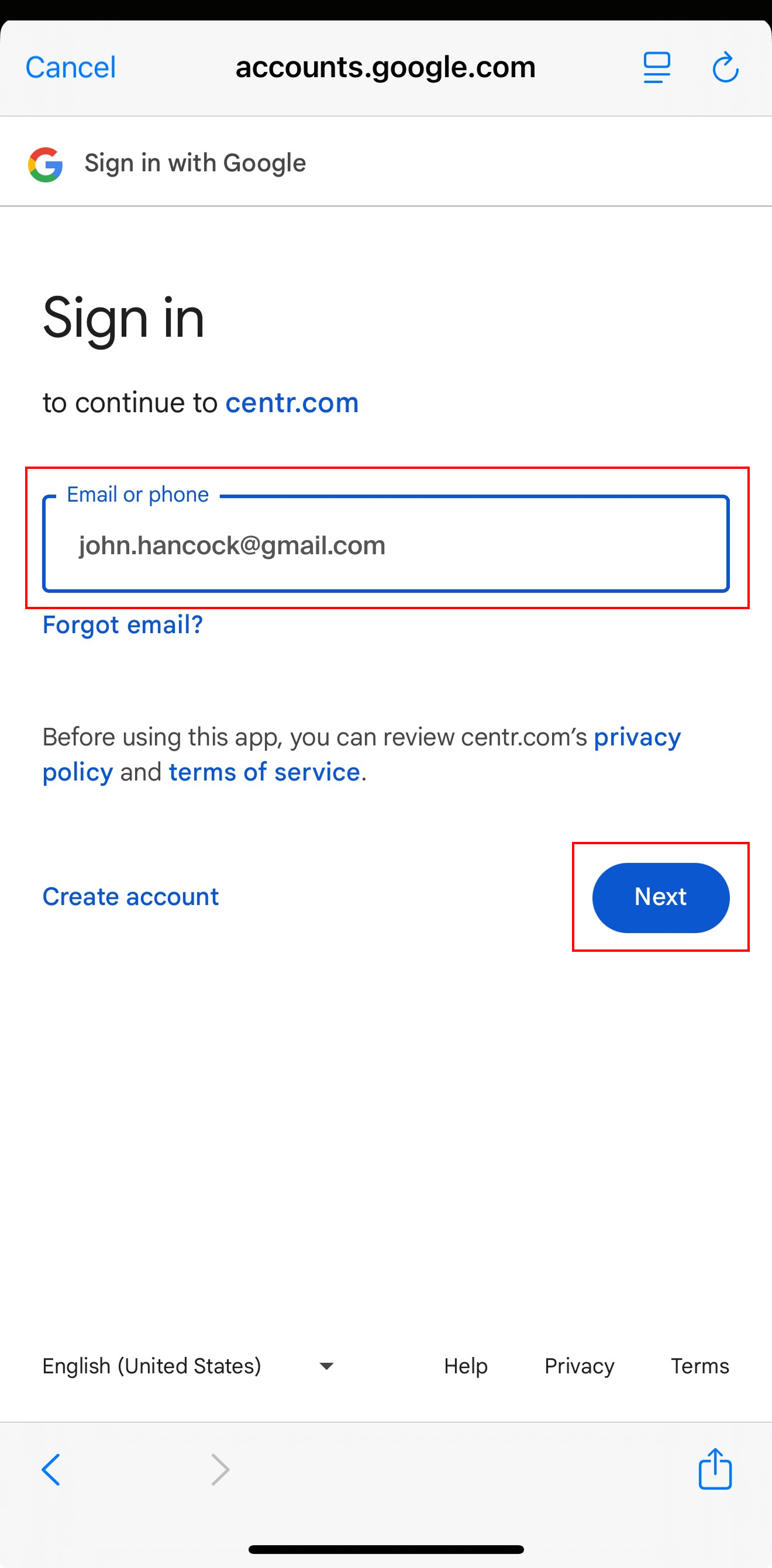
⚠️ Important: Use the same email that is registered with your Centr account.
Step 3: You’ll now see a page with “Welcome” at the top and your email address displayed below. Enter your password, then tap Next.
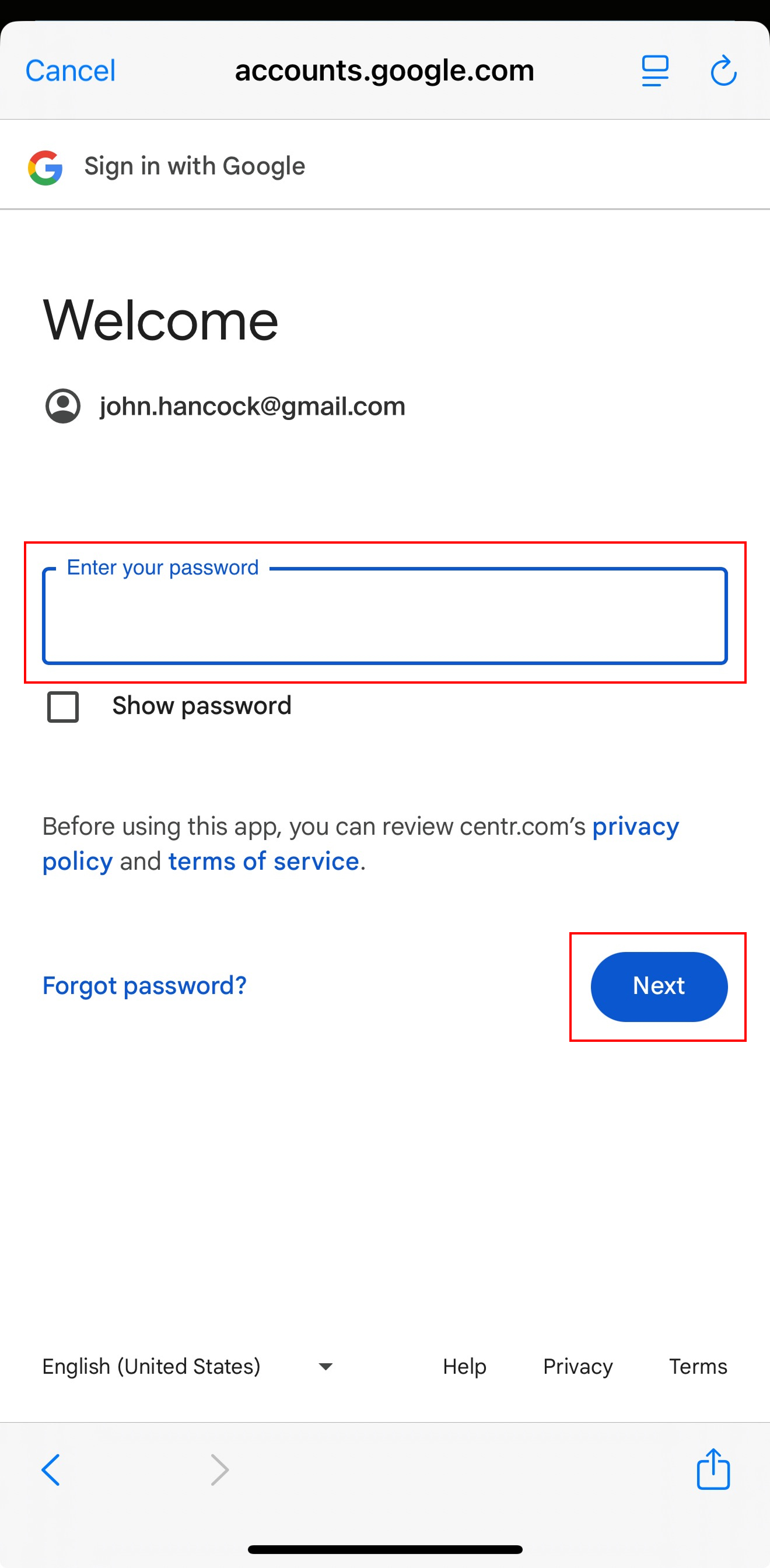
Step 4: Google will prompt you to allow access. Tap Continue.
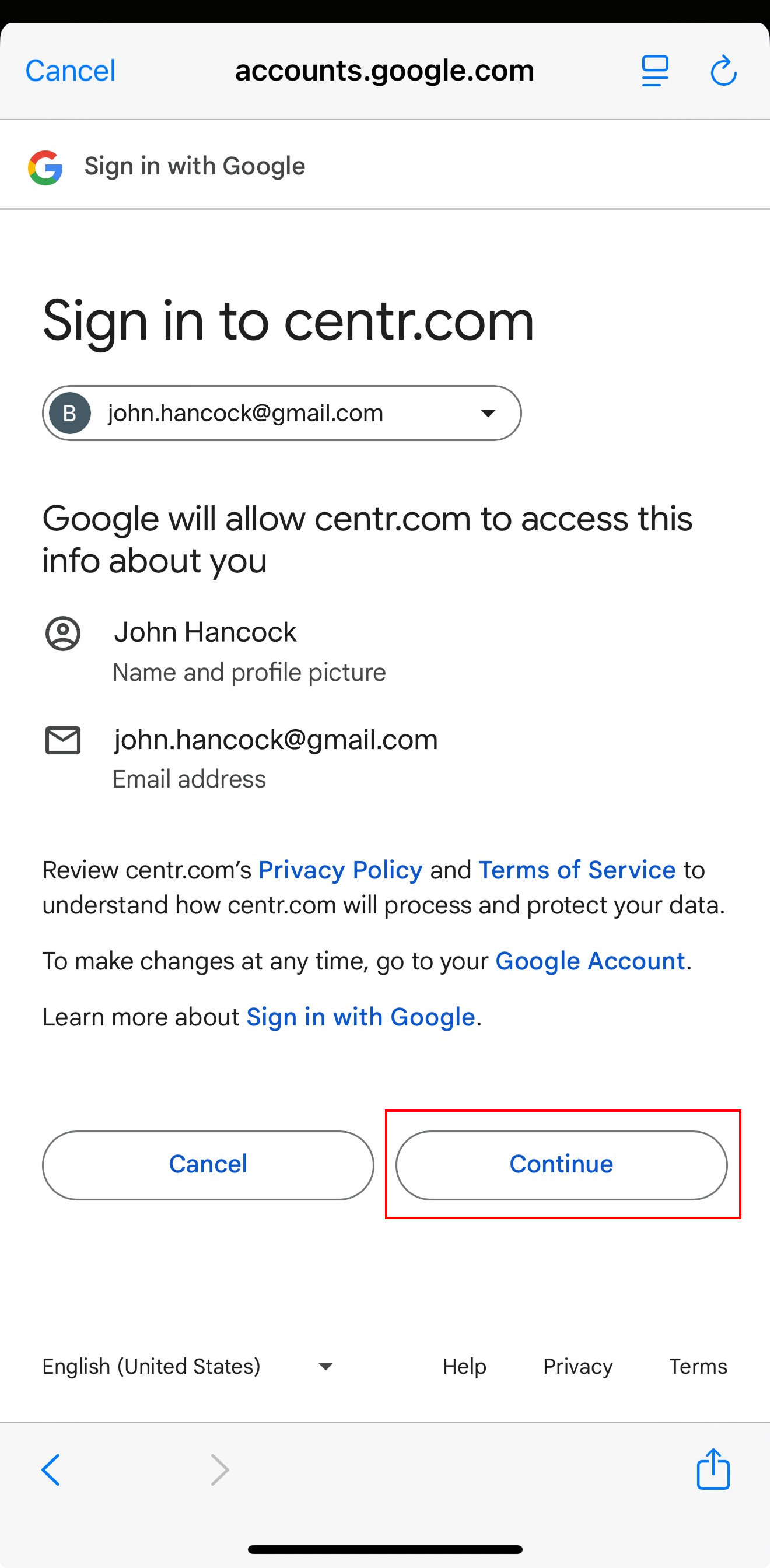
Step 5: 🎉 That’s it! You’ve successfully signed back in using Google Sign-In.
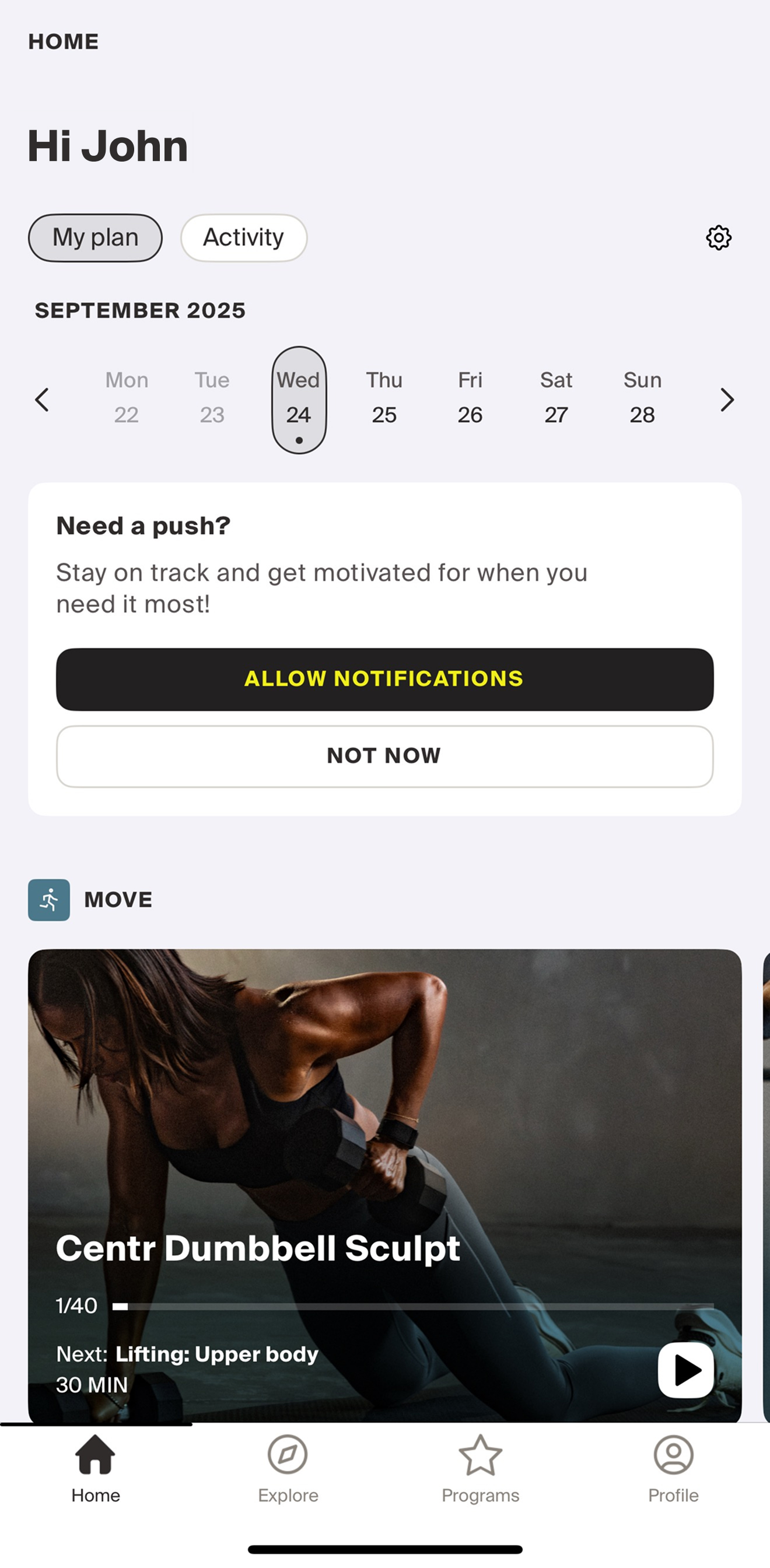
You’re All Set! 🎉
If you have any questions or run into issues, our team is here to help.
Just reach out to [email protected] and we’ll be happy to assist.
Thank you for being part of Centr and enjoy your training!